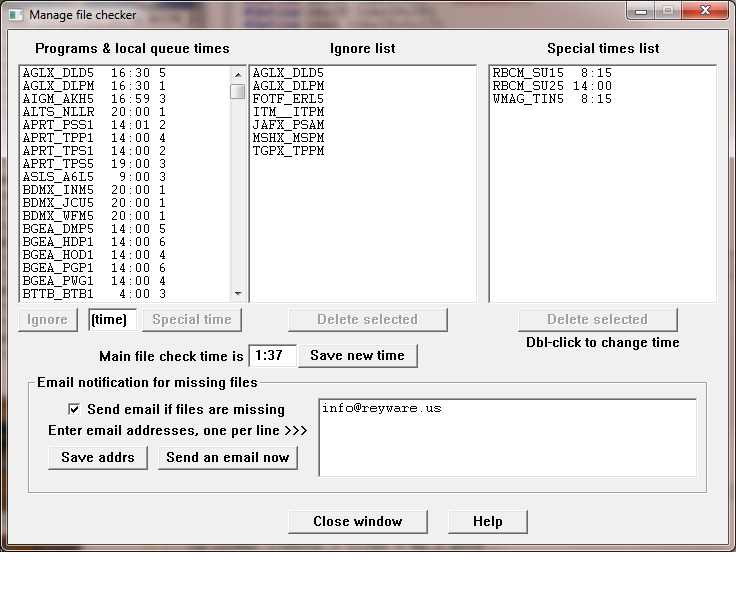NEW 019d The left-hand window shows all the pograms you have permission for, along with their queue time on the satellite (or the time they are available for the inet 'receivers'). The queue time is adjusted for your timezone. This is to aid you in selecting a special time for files needing that. Some files come after midnight, such as the ones shown in the screenshot. You will want to give them special times to be checked.
You can select one or more files from the Programs & local queue times window, and then select Ignore to add them to the Ignore list. Or enter a time and Special time to add them to the Special times list. (All times are 24-hour please, no am's or pm's.) You will want to enter a time at least an hour later than the queue time. The last number is the days ahead of airdate that the programs are queued. For special times, we're probably just looking at programs with 0 lead days, ie files sent the same day as they air.
To change a time in the Special times list, double-click the entry.
You can also change the Main file check time. It defaults to 1:00 local time. Be sure to Save new time if you change the time.
Finally, enter one or more email addresses, one per line, and check the Send email if files are missing box. Click Save addrs whenever you make changes to the email addresses.
You can send a test email with Send an email now. Note that if Do not send email is checked in the System info menu, emails will not be sent.