Playlist editor
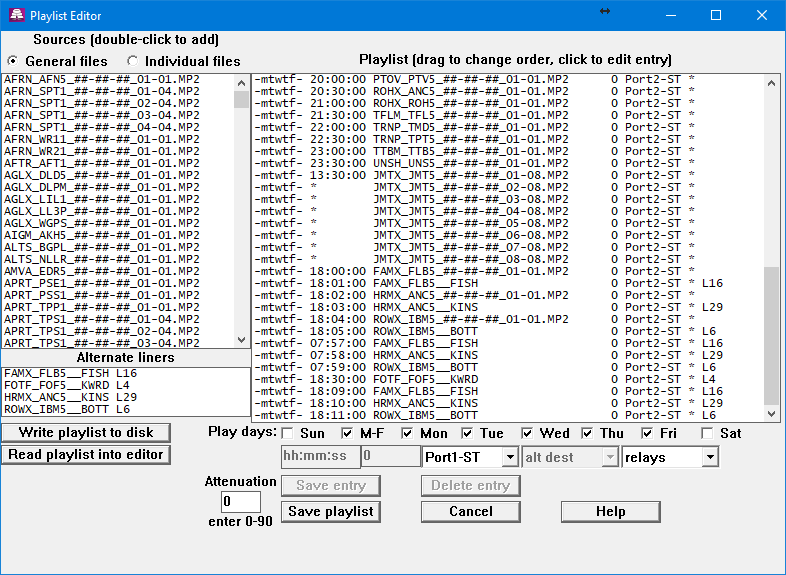
|
The playlist is your schedule for playing audio out the rear ports of the receiver.
There are two stereo ports, each of which can be used as two mono ports, allowing four
independent mono ports.
To view or modify the receiver's playlist, select Playlist editor from the menu bar.
Sources window - Lists all the programs available on the receiver. It is taken from your baselist file, so it should contain all the programs you have permission for. If you suspect this list is out of data, you can request a new baselist file in the Tools menu Get Baselist. They will have ##-##-## as the "date" since the current date will be substituted at playtime, so "today's" file will be played each day. Double-click on a file to add it to the playlist. If you will be entering several entries for the same days of the week and/or playback channel or relay closures, you will want to make those selections before selecting the programs, since those selections will be added to each program you select. It's easier to set them up ahead of time than to change them all later on. List individual files - The Sources window lists the templates for the files on the receiver (with ##-##-## for the date). But sometimes you want a specific file in the playlist with a specific date, eg a monthly promo file or special one-time program. Clicking List individual files will list all the files on the receiver for selection into your playlist. When clicked, the button changes to List file templates so clicking it again will again list the file templates. Alternate liners NEW 1.31.40 If your receiver is permissioned for alternate liners for custom programs, this small list will appear at the bottom of the Sources column. Double-click an entry to add it to the playlist. These have a different format than the usual sources (no ##-##-##) so they are easy to spot. Schedule them just like any other program. Playlist window - Lists the files in your playlist, along with the playback parameters:
To edit an entry, click on it (once). Then enter the parameters for that entry. You can tab between the entry windows to save time. And the Enter key will save that entry and move you to the next. Or you can press the Save entry button. The days the file will play are selected by the day boxes, and are displayed as "smtwtfs" for Sunday - Saturday. Days not selected for playback will be replaced with '-'. Eg, "-mtwtf-" is monday-friday. "-m-w-f-" is monday, wednesday, and friday. "s------" is sunday. Note the M-F box, which will check or uncheck all the mon-fri boxes, extending the life of your mouse by several stardates. Hint: If you will be adding several files that will play on the same days (ie mon-fri) set the date boxes before selecting the files from the Sources window. That way you won't have to change them later. |
The time needs to be 24-hour clock (00:00 - 23:59). You can use hh:mm or hh:mm:ss.
If you want to play some files back-to-back, leave the time blank for all but the first one.
The day offset will adjust the date subsituted for the ##-##-## in the \file name. One use for this would be to play a weekend file on sunday. Most weekend programs carry a saturday date, they would not play on a sunday, since sunday's date would be substituted for the ##-##-##. So to play a saturday file on sunday, enter -1 for the day offset, so sunday's date will be adjusted back one day to find (and play) saturday's file. Options for the output port are:
The relay parameter is optional. You can activate any one of the six relays, though relays 5 and 6 may be configured for use by the receiver, so check the configuration before using them. Select from the list (same options for each of the 6 relays):
You can also set an attenuation factor (db) which will be applied to all playlist selections. You can enter either a positive or negative number. Same difference. Finally, hit Save playlist to write it to the receiver. It will take effect immediately. If a file is playing while you are editing, it will continue to play un-interrupted -- unless you change the entry for that file. Cancel will close the window without changing the playlist. You can also save the playlist to a text file on your disk with Write playlist to disk or retrieve a playlist you have saved with Read playlist into editor. The playlist editor will now preserve trigger sections in your playlist. It will not create trigger sections, but if you have created them by other means, it will preserve them. |