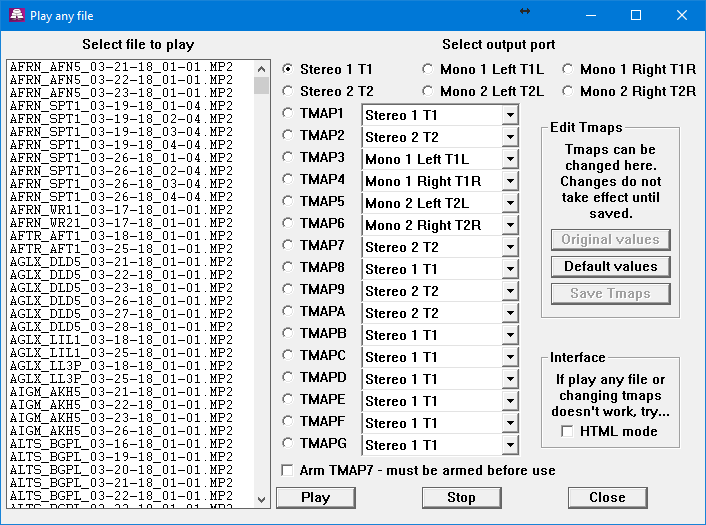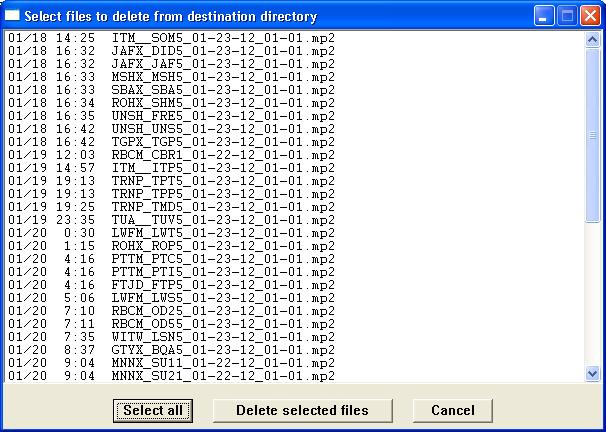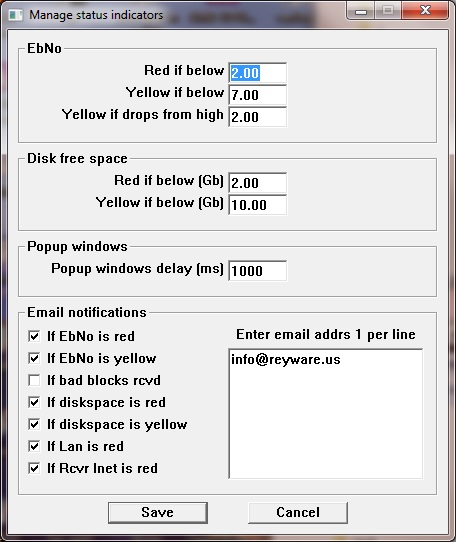Tools menu
Import/Export
In the Tools menu are the Import and Export functions.
Export will write your system info (receiver info, local path, rename info, etc)
to a text file for transferring the info to an interface program on another computer, or for archiving.
Import will read the text file into the UI.
This is a text file, and you can edit it. However, be extremely careful.
The import function expects all the data in the file to be correct.
Whenever you change your system information, the equivalent of an export file is
automatically saved on your receiver. Should you ever need it,
Amb-os support can retrieve this file for you.
Back to top
Show approved files
This will show the contents of a permission file on your receiver.
The date of the permission file is shown in the title bar of the permission window.
A new file is sent whenever your permissions are changed, but an updated file can also be requested
via email to programs@amb-os.com.
The list can be saved as either a text or csv file.
This page also serves as a cross-reference between the program designators and full names.
Back to top
Explore log files
This replaces 'Log activity to a file'. The log files are now automatic, with a new logfile started
each month, but over-writing those from the previous year. This menu pick opens up an Explorer
window for viewing all the log files.
If the UI is stopped and re-started, the logfile is always appended to.
The file name is displayed above the Activity window.
The log file does not copy the "rcvg" entries, since they are just of interest at the time the
program is running, and not so much afterwards.
The "rcvd" and "xfer" entries are written to the log, as well as the "began monitoring" messages.
The disk file will contain the date and time of each entry (mm/dd hh:mm) for easier reference later on.
The on-screen activity log just shows time, in the interest of bvty (...that would be... brevity).
Back to top
Refresh renames
The local name for a file is determined when the file arrives on the receiver,
even though it may not be transfered until much later (by timed or manual transfer).
So sometimes the local names can get out of sync.
One way is by changing the local names on the
Rename files page
without making the changes retroactive.
This function will update any local names that should be changed.
Back to top
Total refresh
With rev 014g and later, the User interface keeps a list of programs in memory, along with their status.
In this way, it knows which files it has transferred, and does not repeat transfers,
even if the local file is deleted (ie from the "drop box" of an automation system).
In earlier versions, the file list was created from scratch with every refresh -
the receiver was listed, and compared with the files on the local disk.
So files had to remain on the local disk for the UI to know it had transferred them.
With the new process, the files list is kept between refreshes.
It is also saved to disk when the UI quits, and read back into memory when it starts up.
So the UI knows which files it has transferred, and when, so it can re-transfer any files
that are re-transmitted over the satellite.
But if things get confused, or for any reason, you need the UI to re-build this list from scratch,
you can do a "total refresh".
You'll be warned that if your automation system has deleted files, they will be re-transferred.
Back to top
Play any file
"Play any file" opens a window that lists all the audio files on the receiver.
Select a file and the port (mono or stereo) through which to play it, and click Play.
You can leave the window open, or close it and the file will continue to play.
To stop the file early, re-open the window and click Stop.
Only one file can be played at a time with this feature.
Starting a second file playing will terminate the first one.
The Tmap ports can also be selected as outputs. These are virtual ports that
are mapped to the physical ports. There is also a checkbox to arm Tmap7, which
will not play audio unless it is armed ahead of time. When the audio plays,
the arm box is automatically unchecked, since it's a one-time thing.
NEW 1.31.28 This page has two new features:
Edit Tmaps allows you to edit the Tmaps, ie where each one appears on the physical ports.
This must be enabled on the System information menu.
Otherwise a 'so sorry' message will appear.
The page also accomodates all 16 (1-9 and A-G) Tmaps currently available on receiver
firmware 2.61 or greater.
Interface allows you to select the interface to communicate the Tmap changes
to the receiver. Sometimes networks don't pass the original protocol.
HTML mode uses HTML and port 80 to send the commands.
It might work where the other protocol does not.
Back to top
| 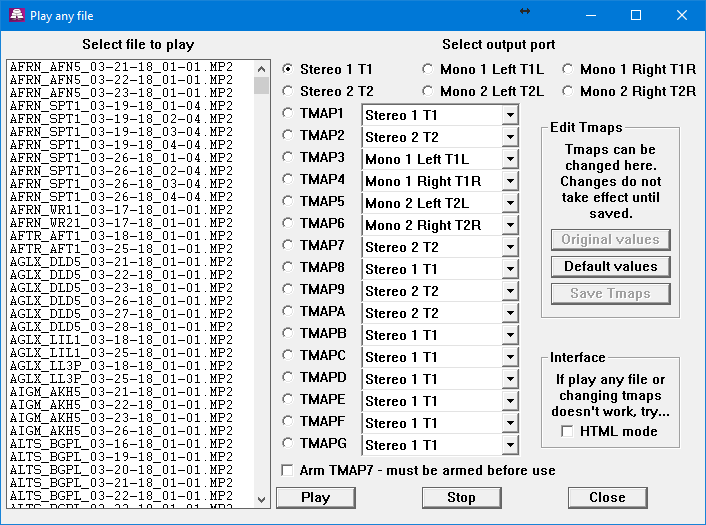 |
View miscellaneous files
This allows you to view some .pdf and .txt files that are on the receiver,
like your EXPORT.TXT file, or the INSTALLATION.PDF file,
and any more that come along in the future.
Viewing a .pdf file requires that you have a .pdf viewer (eg Adobe Reader) installed on your system.
Back to top
Clean up dest dir
This will list all the audio files in your destination directory that are no
longer on the receiver and allow you to delete any or all of them. See also
the daily (nightly) destination directory cleanup in the
System info menu.
Back to top
| 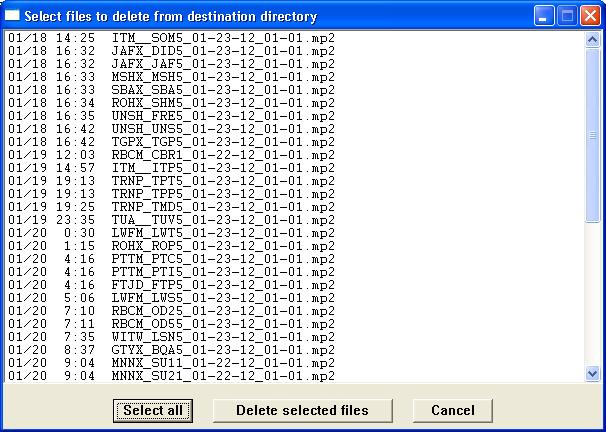 |
Get baselist
The UI will now ask for a baselist automatically if it needs one (for renames or playlist use).
But you can request one too. Allow some time for it to arrive, like 5 minutes for satellite
boxes (or more depending on the satellite queue), or 25 minutes (max) for internet boxes.
Back to top
Check an mp2 file
This routine lets you select from any MP2 file on the receiver and check every
mp2 frame for errors. It also prints the cartchunk info.
verifying AGLX_DLD5_12-13-12_01-01.MP2
sizes 1416852 and 1416860 diff 8
cartchunk id : '0100'
title : 'Daily Light for Daily Living'
artist : 'Anne Graham Lotz'
cutid : 'AGLX_DLD5'
category : ''
classification: ''
outcue : ''
startdate/time: '2012-12-13' ''
enddate/time : '2012-12-15' ''
producerappid : ''
producerappver: 'CartChunk 015'
userdef : 'RT=59'
data size 1415808. checking mp2 frames...
samplerate 48000 bitrate 192 frsize 576
mode=8 (mono) chan=1
2458 frames checked
Back to top
Manage file checker
Manage filecheck
Amb-OS RSS feed
The UI will monitor the Amb-OS RSS feed and display the items.
More details
Back to top
Copy debug to clipboard NEW
Copies the debug window to the clipboard.
From there you can paste it into Notepad to see it all.
Back to top
Alternate custom xfers NEW
See Alternate custom transfers
Back to top
Back to main contents